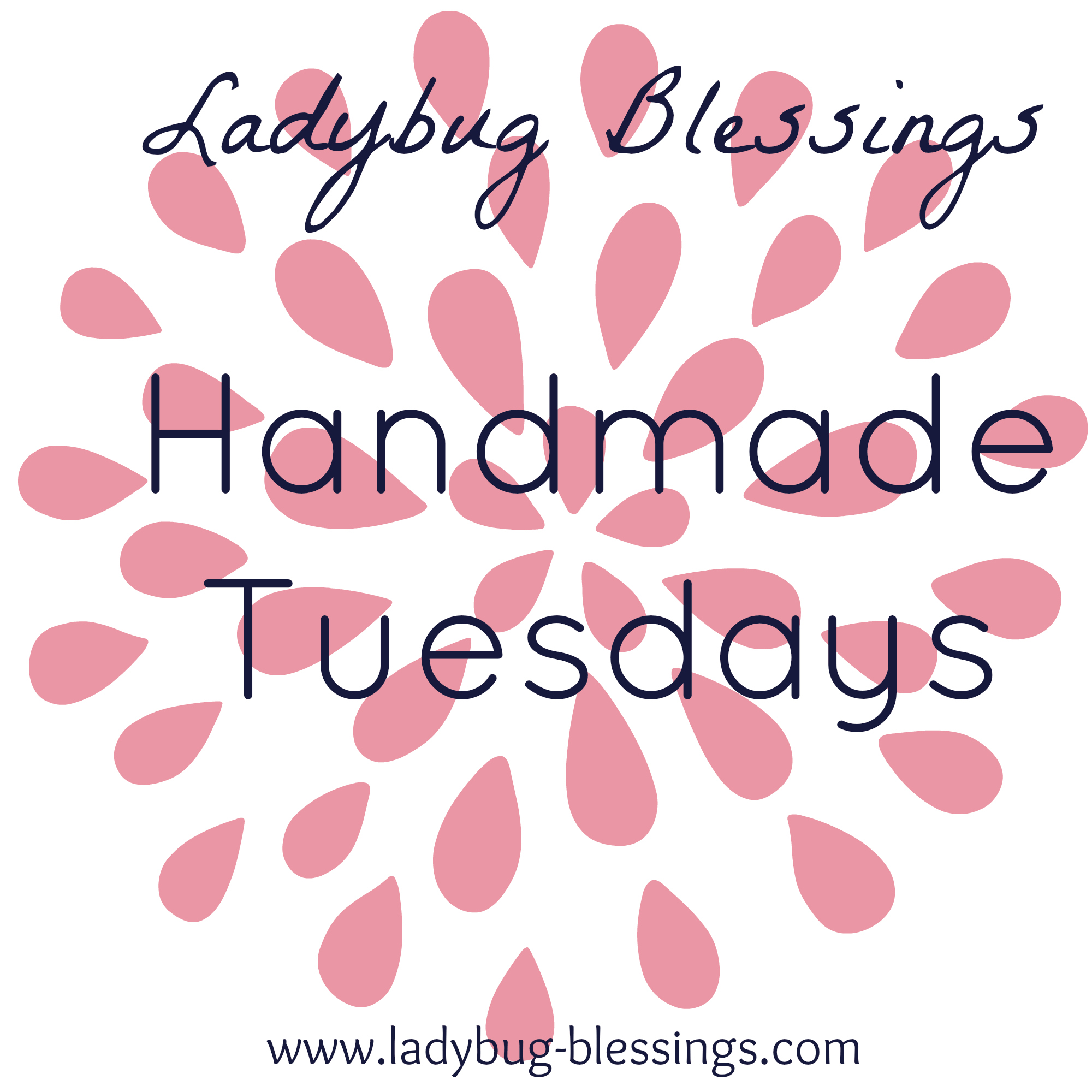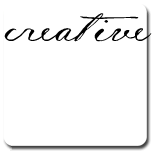On December 14th all my kids got their flu shot. The doc said that he had just diagnosed his first case of the flu earlier that day. He explained that the flu shot takes 12 days to run through your system and offer full immunity so if we could just hang in there for 12 days our kids will be safe and protected from the flu... why do you jinx us like this Dr. Rogers?
Fast forward 1 day... yes... a whole day. The school calls, Elijah has a fever, come and get him. I chalk it up as a reaction to the flu shot no biggie he'll be better tomorrow.
And he was! Thank GOD! The last thing I need is for the flu to come to my house... can you imagine what a house with 2 primary school kids, 2 toddlers and 1 newborn might look like with flu? I can. Let me tell you... it ain't pretty.
The 16th I kept Elijah home from school just for good measure. That night the boys are getting ready for bed, excited about their Christmas party the next day. I tuck them into bed and notice that Mikey has a fever. He realized he would miss his party the next day and cried. I did too. It's not fair for any kindergartener to miss his Christmas party!
That night Mikey went from bad to ugly. His fever skyrocketed and he started shaking. His heart rate was elevated and his breathing was very rapid. The whole thing was very scary. The next day Mikey could care less about his Christmas party and he pretty much slept straight through the next 3 days. He slowly but surely came out of it but I was surprised how long it lingered.
The Tuesday before Christmas our family was all healthy and we seemed to have dodged a bullet. Only Mikey got sick and I thought we had just done a great job washing hands and keeping Mikey quarantined. We went out that day and did some shopping and ate out to celebrate our good health. As we pulled in the garage that night with a bunch of sleepy kids I noticed my body just sort of ached all over. After we got all the kids to bed I noticed my head was pounding and I instantly felt exhausted. CRAP.
And that was it for me. Within an hour and was feverish and shaking throwing myself a full blown pity party. Why me? Why me? Why me?
10 days later Christmas is over... in fact it's almost a new year and I'm finally starting to feel human again. I still have this horrible cough and I sound exactly like Hannah Montana which is the most annoying sound in the entire world... again... why me, why me, why me?
Livi got it too somewhere in the middle of all mine but she handled it much better than I did. It looked like we were all done with it and baby Isaac woke up with crusty eyes and thrush yesterday morning. Not sure if this is the flu or just a yucky case of pink eye and crappy timing with the thrush but he is still a smiley happy baby so I can't complain.
BUT next year my family will be getting the flu shots in Sept like we're suppose to!!!
Friday, December 31, 2010
Thursday, December 16, 2010
Project Runway- Toddler Style
I entered my Wackadoo Dress into the Project "Toddler" Runway competition and made it to the final 15!!
I was so excited when I found out that I called my mom to tell her...
"Oh my GOD! The real Project Runway?!"
Ummm... no mom. Just a blog competition... for fun...
"Oh... well that's cool... good job"
Okay so maybe it's not that big of a deal but I'm SUPER excited!! And it would be really cool to spend $30 at the real Mood Fabric Store. But the competition is fierce and I am honored to be in the running with so many talented designers... seriously. I've been crushing on that cranberry dress for-ev-er! And that scarf... why haven't a made one yet??
So anyway go check it out and VOTE to cheer me on!
Sunday, December 12, 2010
Family Tree Tutorial
Preface
This tutorial has taken waaaaay longer to create than I ever imagined! Because I'm new to the blogging world I'm sort of ignorant to all the blogging laws and etiquette no-no's. In my head I imagined I'd show you a couple of family trees I liked from Etsy and then give some suggestions on how you might make something similar. Then I realized that would be quite rude. So I had to make all these family trees myself before I could write the tutorial! None of these trees are very difficult but all can be very time consuming. So go check out Etsy for inspiration but don't be a copycat! If you find something you can't live without... buy it and support handmade!
On With the Tutorial
If you do a quick search for "family tree"on Etsy, the giant handmade marketplace that makes me drool, squeal and run to my sewing room to grab my scissors, glue and fabric on a daily basis, you'll find 996 listings. 325 of those listings are considered art... to hang on your wall or place on your mantle.
These family tree's make great gifts for mom and dad or grandma and grandpa to show them the beautiful family they've created.
I make one of these tree's every year for my husbands large family that is constantly growing. This year we've added 2 babies to the tree!
With a bit of Gimp know-how, creativity and a nice frame, you can create a great gift!
If you've checked out Etsy for these tree's than you know that just about every one of those 325 trees have differences but are basically the same set up. A tree trunk to represent the head of the family, large branches and/or leaves to represent their children and smaller branches and/or leaves to represent their grandchildren.
On Etsy I've seen the tree made with photos of real trees, sketched trees, abstract trees, words and even real branches!
Tree #1
This is the easiest kind of tree to create.
1. Find a basic tree silhouette. I found this one as well as some others for free at karens whimsy. You can also try creating your own from scratch!
2. Open your image up in Gimp. I like to make sure my image is all one color with no lines traced around the edges so I use the posterize tool to reduce the image to only 2 colors. You can find the posterize tool under the "Colors" menu, change it to "2" and click "ok". Now you can change the color of your tree to any color you'd like. I love this apple green color!
3. Start adding your family's names! Click the giant "A" in the toolbox to open a new next box. Gimp will automatically open every text box as a new layer which is perfect for what you're doing. I used a different font and size for the base of the tree, the children and the grandchildren. Play with different fonts and sizes and the placement until you get something you're happy with.
TIP: If you get one branch of the family just like you like it but maybe want to move the whole group up 2cm... don't despair! You don't have to move every name individually! See the empty box in between the eye and the thumbnail of the layer you want to move? Click it. A chainlink should appear telling you that layer is locked. Click all the layers you want to move and then you can move them all together in one move! Cool huh?
Tree #2
Okay I lied... this is way easier!
1. Find your tree image. You can use a photo or a sketch, an abstract tree or even a silhouette. Either way you are just looking for something with no leaves. Try searching "winter tree". I found this one for free at all free vectors.
2. Get some ink pads in coordinating colors and frame it up without the glass so your family can stamp their thumbprints and write their names at the family Christmas party!
TIP: If you find a tree you love but it has leaves, try erasing the leaves and see if it'll work! If the leaves are a different color from the rest of the tree use the "select by color" tool found in the toolbox (it looks like a finger pointing at 3 colors). click on a leaf and it will select everything in your image that is the same color! Now you can erase the leaves without erasing the tree!
Tree #3
This one is a bit more work but oh so pretty!
1. Find your tree. I really like the way these look with an abstract tree but you can also try it with a silhouette or a sketch. Again you want something like a "winter tree" with no leaves or you can try erasing them like suggested above in the tip. I found this one for free on all free vectors but I had to erase the leaves.
2. Find an image of a leaf or create one yourself. Play with the size and color of your leaf until you get it just right for your tree. Now you should copy your leaf and paste it as a new layer. You can do this buy clicking "edit", then "paste as", then "new layer. You will want one leaf for every member in the family. Place your leaves in family groups. I used each big branch with a big leaf to represent the children and the smaller branches with smaller leaves to represent the grandchildren.
3. After you're happy with the look of your tree it's time to start adding your names. Just like step 3 of the first tree, open a text box and type each name in a new text box. Move your names into place and play with sizing, color and font until you are happy with it!
TIP: I didn't on my tree but should have included my mother and father in-law's names and the year of their marriage or something like that on the trunk or even under the tree.
TIP 2: If you have a ton of scrapbook paper like me try using it for your leaves. Cut a simple shape or you can find a leaf shaped hole punch at Hobby Lobby. You can hand write each name on the leaves after they are cut or if your handwriting is as yucky as mine print them on your cardstock before you punch them out!
Tree #4
This tree is definitely the most complicated and tedious but oh so worth it when it's finished don't ya think?
1. Find a basic tree image. This isn't so important as it's not going to be seen but you'll need it as a guide for your trunk and branches.
2. Once you've opened your image in Gimp you need to add a transparent layer. To do this, simply click the plain sheet of paper thumbnail in the "layers, channels, paths, undo" dock. When the new screen pops up, make sure "transparency" is selected and click "ok". You wont be able to see this new layer because it's transparent but you want to make sure it is on top of the other layers. You can do this by dragging the new layer to the top of the list of layers.
3. Next we are going to design our paths. In the toolbox menu you can click on the "Paths Tool" If you hover over each thumbnail it'll tell you the name but this is a very crummy picture of the paths tool thumbnail:
4. Lets start with the trunk. Click at the bottom of the trunk and then towards the top of the trunk. That will give you a straight line connecting the two points. Now you can manipulate your line into the shape of your trunk by dragging the line up and down. Once you are happy with the shape of your path you can click on any other tool in your toolbox and then back on the path tool again. ( I know this doesn't sound like it makes any sense but I haven't figured out another way to do this! If you keep creating new paths without resetting the path tool then you'll end up with only one path with several components rather than one path for every branch... confusing I know!!) Do this until you have one path for your trunk and enough paths for every subfamily on your tree.
TIP: After you create your path it completely disappears unless you mark it visible. To do this go to your "layers, channels, paths, undo" dock and click the "Paths" tab. You'll see all of your paths. To make them visible click the first empty box that appears to the right of each path when you hover over it. An eye will appear and your path is now visible on your image!
Are you still with me? Things are about to get confusing as we toggle back and forth between the "layers" tab and the "paths" tab!
5. Okay... Next we are going to make your text follow the shape of the paths. (I would do this one at a time so you don't get completely lost!!) In the path menu choose one of your paths and decide what text you'd like to appear in it's place. Open a text box and type your name(s). Edit the size and font. You'll sort of have to eyeball this because you wont be able to go back and adjust this later without using "undo". After you are happy with your font and size of your text click the "text along path" button found at the bottom of the text menu. Your text should appear along the path but don't get too excited... you're not done yet!
6. Back in the layers tab open a new transparent layer. Jump back to the path tab and right click on your new path (Gimp named it for you!) and click "path to selection". Grab your paintbrush tool and paint over the name. You probably can't see it very well to know if you're happy with it or not. So delete the path you just finished working with and then jump back to the layer tab and delete the text layer for the name you just finished. Now "select none" by hitting "shift+ctrl+A" on your keyboard.
And now you can see your name in the shape of your tree trunk and in the right color and font... right?
Now work slowly but surely (using the undo button liberally!) until you've finished up all the names on your family tree!
TIP: As you finish each name and path delete them. It'll help keep your lists manageable so you don't get overwhelmed with layers and paths!
TIP: If you keep forgetting a step (I always forgot to hit "path to selection" and would scribble all over the tree!) write out a simple checklist and post-it to your monitor.
Printing
You're happy with your tree and it's time to print but first lets make sure the resolution is high enough or you'll end up with a pixelated tree that looks yucky. Click "image" and then "image properties" at the bottom of the drop down menu. Look for the resolution info. You want it to be somewhere around "300 x 300 ppi" for good print quality.
I've heard Walmart doesn't have the best quality for printing but I've never had a problem and the convenience factor is so much more important for me! I can send it to them and pick it up (don't forget the frame and mat) while I'm grocery shopping!!
And since you've already done all the hard work go ahead and make several gifts out of this! I like to make one for myself, a large one for my mother-in-law and smaller ones for each of my husband's siblings. I can get 6 gifts out of this project and spend well under $20!
I usually get my frames from the dollar tree but Ana-White has a tutorial on how to build your own barnwood picture frame that would look great housing your beautiful family tree!
Good luck and if you get lost just ask!
I'm linking up here:

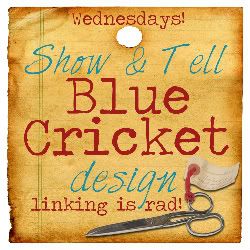

Wednesday, December 8, 2010
Handmade Christmas
Every year for Christmas I make myself crazy trying to make Christmas presents for everyone on my list. My husband begs me every year... "can we please just buy that?" This year a little voice in my head is telling me to back off and do your Christmas shopping at Target like everyone else.
But I can't do it!
Seriously! Something's wrong with me! After all, I do have a new baby to take care of (not to mention the 1 yr old, and the 3 crazy boys!) My house is sort of falling apart... the boys broke another window today bringing the count to 3 broken windows in less than 3 months! And my husband is threatening to take away my computer if I don't stay away from Made & Ana-White!
So this year I've agreed to take it easy... kind of.
Here's what my list looks like:
Family tree- I do these every year for my husband's very large family. It doesn't require any genealogy research or anything like that. It simply lists my husband's parents at the base and the families of their 6 children on the branches. I try to mix it up and do something different every year and do a LOT of idea shopping on Etsy. Later this week I'll show you a couple of ideas and how to get them yourself on the cheap!
Paper dolls- I've found a really cool way to make paper dolls that look like my nieces favorite teen celebrities on the Disney channel. These are pretty easy to make (even easier if you've got a Quickutz Silhouette!!) and I'll be posting a tutorial on how to make these either magnetic or clingy! So much fun!!
Freezer Paper Stencil Shirts- If you've got teenagers on your list, this is the way to go!! Super cheap and super easy. There's a ton of tutorials online for how to do this but I'll share some ideas that won't get you laughed at by a 15 yr old and I can almost guarantee they'll actually wear!
Guess Who- Family Style! I'm stealing this idea from a fellow blogger at ObSEUSSed but it involves swapping out the game pieces with pictures of family members. I can't wait to start on this so I can play it... "Do you have a big nose" "no. Are you old?" Ha! It's going to be hilarious!
And a ton of building projects from Ana-White. I'll be building the entire kitchen set for my little girl, the dress-up cart for my 5 yr old niece and the workbench for my 1 1/2 yr old nephew. The best part is we already have all the wood and the plans are super easy and FREE to build!
But I still need ideas for:
my husband- the networking computer dork in denial
my mom- the hard working lady who taught me everything I know about being about being a genuine cheapskate
my little sister- that gorgeous, fun chick every momma wants to be
my father-in-law- your typical guys guy... spends a lot of time mowing the lawn, thinking about the lawn and talking about the lawn and watching baseball (if it's too dark outside to mow the lawn)
Any ideas?
So, what are you working on for Christmas?
Wednesday, December 1, 2010
Gravity
Do you ever have one of those extra weepy, extra hormonal kind of days? Those days that your emotions are so shot that you start questioning your sanity or perhaps run out and buy an ept?
Yep. Today was one of those days for me.
I think I woke up having a bit of a pity party for myself. Pouting and whining about all the crap I want but can't seem to touch. Meanwhile, everything I begged and pleaded with God for in my prayers is running around naked and enjoying life on the couch.
It's crazy scary how much you can miss out on while feeling sorry for yourself. Somewhere in the middle of my day this song started playing and put some things back into perspective for me.
Yep. Today was one of those days for me.
I think I woke up having a bit of a pity party for myself. Pouting and whining about all the crap I want but can't seem to touch. Meanwhile, everything I begged and pleaded with God for in my prayers is running around naked and enjoying life on the couch.
It's crazy scary how much you can miss out on while feeling sorry for yourself. Somewhere in the middle of my day this song started playing and put some things back into perspective for me.
twice as much ain't twice as good
And can't sustain like a one half could
It's wanting more
That's gonna send me to my knees
And so, like magic I snapped out of it. The world was right again.
I was able to enjoy my little naked kids hanging out on the couch. I watched the entire Spy Kids part 2 movie without rolling my eyes.
I made my deep fried chimichangas without beating myself over the lack of a nutritious meal . And ate said chimichangas with 5 crazy kids... 2 screaming, 2 whining and the other talking about boogers without wishing I was someone else.
We ate apple pie on the living room floor and I didn't have a spaz attack when Livi dropped her plate and then stepped on her syrupy apples, squishing them into the rug.
After my dinner/movie date with the kids we got our PJs on and drove to daddy's work... we decided the apple pie was just too good for him to miss out on.
And I carried each and every one of my 5 sleeping babies from the car to their bed and thanked them for an amazing day.
I was able to enjoy my little naked kids hanging out on the couch. I watched the entire Spy Kids part 2 movie without rolling my eyes.
I made my deep fried chimichangas without beating myself over the lack of a nutritious meal . And ate said chimichangas with 5 crazy kids... 2 screaming, 2 whining and the other talking about boogers without wishing I was someone else.
We ate apple pie on the living room floor and I didn't have a spaz attack when Livi dropped her plate and then stepped on her syrupy apples, squishing them into the rug.
After my dinner/movie date with the kids we got our PJs on and drove to daddy's work... we decided the apple pie was just too good for him to miss out on.
And I carried each and every one of my 5 sleeping babies from the car to their bed and thanked them for an amazing day.
Why would anyone waste any of their precious time wanting more than this?
Just keep me where the light is.
Tuesday, November 23, 2010
The Wackadoo Dress
So Project Runway has been over with now for about a month now right? But I still can't seem to get Mondo's collection off my mind. Every piece was full of life and color and energy and made me smile.
The judges went back and forth for a while but eventually Heidi and Jessica gave in and Gretchen (bleh) won. But something that stood out to me during the judges deliberations... Nina Garcia kept asking who would buy Mondo's clothes. She said his line was "too young".
While I couldn't disagree with her more, she got my wheels turning. I may be too old to pull off any of the looks Mondo sent down the runway (by Nina's standards of course) but my little model could totally rock his look!
It's a pretty little boat neck dress with 3/4" sleeves. It's hard to see from the pictures (I had to chase that silly little girl around to get these pictures) but the sleeves have a pop of hot pink underneath them.

 |
| Put together by I'd Rather be Shopping |
The judges went back and forth for a while but eventually Heidi and Jessica gave in and Gretchen (bleh) won. But something that stood out to me during the judges deliberations... Nina Garcia kept asking who would buy Mondo's clothes. She said his line was "too young".
Who? Mondo?
While I couldn't disagree with her more, she got my wheels turning. I may be too old to pull off any of the looks Mondo sent down the runway (by Nina's standards of course) but my little model could totally rock his look!
And so the Wackadoo Dress was born and I just love how it turned out, don't you?
It's a pretty little boat neck dress with 3/4" sleeves. It's hard to see from the pictures (I had to chase that silly little girl around to get these pictures) but the sleeves have a pop of hot pink underneath them.
Do you think it's Mondo enough? Maybe she needs a crazy headband with a giant flower or stacked blocks?
Hmmm... maybe not... maybe something like this...
 |
| Embroidery design from Urban Threads |

Thursday, November 18, 2010
Thrifty Thursday
I know, I know... How original. But I love reading about all the lucky finds and always find myself wanting to share my own.
PLUS this week I found the most amazing thing at a garage sale this week. You probably wont even believe me because most women only dream of finding this very item at a garage sale. And if you could find one at a garage sale chances are it wouldn't be only $20!
Can you guess what it is?
Here's a hint...
Need another?
Okay one more...
That's right... it's a Professional Series Kitchenaid Stand Mixer. This bad boy has the power and capacity to make 8lbs of mashed potatoes. I opted instead to make a massive guitar shaped cake for my 3 year old's party.
I warned that you wouldn't believe me! The best $20 I've ever spent. Today I think I'll take the previous owner a mountain of cake balls to show my appreciation.
So... should I feel guilty?
PLUS this week I found the most amazing thing at a garage sale this week. You probably wont even believe me because most women only dream of finding this very item at a garage sale. And if you could find one at a garage sale chances are it wouldn't be only $20!
Can you guess what it is?
Here's a hint...
Need another?
Okay one more...
That's right... it's a Professional Series Kitchenaid Stand Mixer. This bad boy has the power and capacity to make 8lbs of mashed potatoes. I opted instead to make a massive guitar shaped cake for my 3 year old's party.
I warned that you wouldn't believe me! The best $20 I've ever spent. Today I think I'll take the previous owner a mountain of cake balls to show my appreciation.
So... should I feel guilty?
Subscribe to:
Posts (Atom)